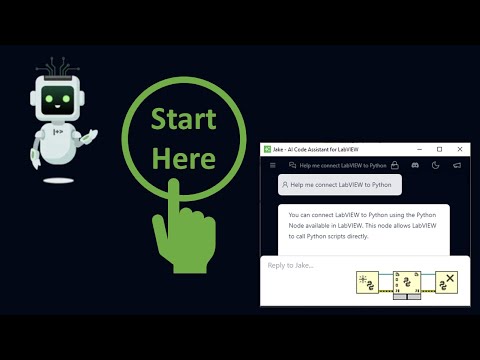Getting Started with Jake¶
Welcome to Jake, your AI-powered LabVIEW development assistant. This guide will help you get up and running quickly with Jake, enabling you to enhance your LabVIEW development workflow.
Download Jake Desktop¶
To begin using Jake, download the Windows desktop application that enables seamless integration with LabVIEW.
Download Jake Desktop (Windows)
After downloading, run the installer and follow the standard installation prompts. Jake Desktop will automatically configure itself for optimal use with your LabVIEW environment.
Creating a New Account¶
You'll need a vipm.io account to use Jake. Watch this short video guide that walks through the account creation process on vipm.io.
During account creation, you'll have access to Jake's free tier capabilities. You can upgrade to Jake Pro at any time to unlock additional features and enhanced capabilities.
Connecting Jake to LabVIEW¶
Launch Jake's LabVIEW Helper¶
Jake's LabVIEW helper enables direct communication between Jake and your LabVIEW environment. Follow these steps to activate it:
- In LabVIEW, press Ctrl+Space to activate QuickDrop
- Then press Ctrl+G to launch Jake's LabVIEW helper
The helper will run in the background, allowing Jake to understand and discuss your LabVIEW code effectively.
Verify the Connection¶
To ensure everything is working correctly, try these simple test questions:
- "What LabVIEW version am I using?"
- "What is the name of my VI?"
- "What do you see on the block diagram of my VI?"
Jake should provide accurate responses based on your current LabVIEW environment.
Troubleshooting the quickdrop shortcut¶
If the Ctrl+G shortcut doesn't work, you may need to manually configure it:
- Locate the
jki-gaia.llbfile inC:\Users\<username>\Documents\LabVIEW Data\Quick Drop Plugins - Copy it to
C:\Program Files\National Instruments\<labview_version>\resource\dialog\QuickDrop\plugins - Restart LabVIEW
Next Steps¶
Now that Jake is set up, we recommend:
- Reviewing the User Guide for tips on working with Jake
- Exploring the Feature Reference to understand specific features and capabilities
- Check out the FAQ for answers to common questions
Getting Help¶
If you encounter any issues during setup:
- Check our Troubleshooting Guide
- Join our Discord Community and tell JKI team about the issue or
- Contact our support team through Jake Desktop by leaving positive or negative feeback
Visit our Subscription Page to learn more about Jake Pro benefits.
We're excited to have you join the Jake community. If you need any assistance as you begin using Jake, don't hesitate to reach out to our support team.